Reset PS5 Controller
Gaming hardware can become unresponsive when least expected, and the DualSense controller often presents connectivity challenges that require immediate attention.Pro Gamepad Tester platform Many users discover their wireless connection problems emerge after software updates or when attempting to connect another device like a PC. The battery may appear charged, yet buttons fail to work as expected, creating input lag that transforms smooth gaming into a frustrating experience. Sometimes the issue stems from pairing problems where the system disconnecting constantly from your console, making sync things nearly impossible during critical gaming moments.

Reset PS5 Controller/Introductions
PS5 Controller Flashing Blue Understanding the complete process of resetting becomes necessary when minor glitches escalate into persistent malfunctions. The procedure isn’t simply about pressing a button – it involves several scenarios where factory configuration must be completely erased to restore optimal performance. Whether you’re experiencing joystick drift, preparing for resale, or dealing with intermittently fixing non-working features, mastering these troubleshooting techniques will significantly enhance your ability to maintain excellent gaming condition. Professional technicians at repair shops like CellNtech often recommend checking sufficient power levels before moving to advanced methods, as many issues resolve through proper preparation rather than unnecessary manipulations.
Why Reset Your PS5 Controller
When your DualSense controller starts exhibiting erratic behavior, the device often requires intervention to restore its reliable performance. Many users don’t realize that connectivity issues, input lag, and unresponsive buttons stem from software glitches rather than hardware problems. A reset becomes necessary when the controller fails to pair properly with your console, creating disconnection problems that disrupt your gaming experience. The procedure involves addressing both minor and persistent issues through systematic troubleshooting. Sometimes a partial software reset proves sufficient, while other situations demand a full hardware reset using the tiny pinhole button located near the L2 trigger. Professional repair shops commonly encounter these malfunctioning scenarios, but most problems can be resolved through proper resetting methods. Before performing any reset, ensure your controller has sufficient battery power and prepare the USB-C cable for reconnection. The process restores optimal functionality and clears pairing information that may have become corrupted during use.
Combined Hardware Reset/Hard Reset Steps Content
When connectivity becomes a persistent issue and your DualSense controller malfunctions during critical gaming moments, resetting the hardware through a hard reset process offers the most effective solution. This necessary procedure involves locating the small reset button positioned near the charging port on your controller’s back panel, which requires a thin object like a paper clip to access properly. Press and hold this recessed button for exactly 5 seconds while the controller remains completely powered off, ensuring no USB connection exists between the device and your console. The hard reset completely clears all stored configuration data, forcing the controller to establish a fresh connection protocol when you subsequently connect it via USB cable and activate pairing mode by pressing the PlayStation button. After this hardware intervention, your controller will restore to factory specifications, eliminating software conflicts that cause delay in corresponding action responses on screen, particularly when connecting to PC or experiencing sync issues that require immediate resolution.
Software Reset of the DualSense Controller
Performing a software reset on your PS5 controller represents a simple yet effective troubleshooting approach that doesn’t require any physical manipulation of the device. This method involves navigating through your console’s system settings to clear temporary glitches and restore optimal functionality without the need for physical intervention. When your DualSense experiences lag, unresponsive button presses, or intermittent connection issues, a software-based approach often proves more effective than immediately resorting to hardware solutions. The process clears cached data and refreshes the wireless Bluetooth communication protocols between your console and controller, resolving many common performance hiccups. Unlike hardware resets that require tools and physical access to pinhole buttons, this approach allows you to maintain your device in pristine condition while addressing underlying software conflicts. Most users discover that software resets successfully eliminate drift-related symptoms, input delays, and pairing inconsistencies that develop over time through regular gaming sessions, making this method an essential first step before considering more invasive troubleshooting procedures PS5 Controller Not Charging.
Advanced Troubleshooting Tips To Fix Hard Reset PS5 Controller
When your DualSense experiences persistent malfunctions that standard resets can’t resolve, advanced diagnostic approaches become essential. After years of gaming experience, I’ve discovered that interference from nearby wireless devices often compounds controller problems beyond simple connectivity glitches. The technological complexity of modern controllers means that dust accumulation around the analog sticks can create faulty sensors that mimic more serious hardware failures. Professional technicians at repair centers like CellNtech frequently encounter cases where users attempt multiple hard resets without addressing underlying wear patterns that affect stick sensitivity. Before proceeding with replacement, experienced gamers should clean the controller thoroughly using compressed air, then perform a factory reset through Safe Mode to eliminate software conflicts. The PS5‘s advanced calibrate functions can minimize drift symptoms temporarily, but if problems persist after clearing all configuration data and re-establishing the wireless connection, the issue likely stems from physical sensors degradation rather than software corruption.
Resetting the PS5 Controller in Safe Mode
Safe mode represents the PlayStation’s diagnostic environment where underlying technical issues can be resolved through specialized processes. When your DualSense experiences persistent problems that standard troubleshooting cannot fix, accessing this mode becomes essential. The console must be completely turned off before starting – unplug the power connector and wait few seconds to ensure all processes are interrupted. Hold the power button for approximately seven seconds until you hear two distinct beeps, then connect your controller via USB cable to the front port. Once in safe mode, navigate to the Settings menu and locate Reset Options – this method allows the system to diagnose problems while maintaining control over which functions are affected. The procedure restores default settings without affecting saved data, making it ideal when standard reboot methods prove ineffective. Important to note that this step cannot be reversed once completed, so preparation is key before moving forward with any factory restoration processes.
Will a Hard Reset Fix the Drift Problem of Your PS5?
Drift issues plaguing your DualSense How to Pair PS5 Controller represent one of gaming’s most frustrating experiences, yet a hard reset might surprisingly offer relief where other solutions have failed. When analog sticks begin registering unwanted movement, the problem often stems from calibration errors rather than pure hardware failure – something I’ve witnessed firsthand after troubleshooting dozens of controllers over the years. The reset process essentially restores the controller’s internal software to factory settings, clearing corrupted data that might be causing the drift behavior. While physical wear on joystick components requires professional repair or replacement, software-related drift responds remarkably well to this simple fix – I’ve seen controllers written off as defective return to perfect functionality after a proper hard reset. The key lies in understanding that modern controllers contain sophisticated processors that can develop glitches over time, and resetting clears these digital inconsistencies that traditional cleaning methods cannot address.
What Will Happen When You Hard Reset Your PS5?
When you perform a hard reset on your PS5, the console undergoes a comprehensive system restoration that erased all saved data and returns everything to factory original settings. This process affects the entire system software, requiring you to reconfigure all settings from scratch, including wireless controller pairing, network configurations, and user preferences. The reset will automatically wipe your game saves unless they’re backed up to the cloud beforehand, and you’ll need to re-pair all devices including your DualSense controller through the USB cable connection. Most users face this decision when troubleshooting persistent bugs or preparing their console for resale, though it’s worth noting that this advanced option should be your last resort after trying less invasive solutions like software updates or safe mode repair functions. The entire procedure takes several minutes to complete, and once finished, your PS5 returns to its desired factory state, ensuring optimal performance but making it necessary to reinstall games and restore settings manually.
Conclusions
After navigating the intricate landscape of PS5 controller troubleshooting, it becomes evident that reset procedures serve as fundamental solutions when your DualSense begins exhibiting erratic behavior. Through my extensive experience with gaming hardware, I’ve observed that users who encounter persistent issues often discover that a systematic approach to resetting yields the most reliable results. The process itself represents more than just a technical fix – it’s a diagnostic journey that reveals whether your controller’s problems stem from software glitches, hardware deterioration, or connection anomalies. What strikes me most about modern troubleshooting is how a simple reset can restore functionality that seemed permanently compromised, transforming a frustrating gaming session back into an enjoyable experience. The beauty lies in understanding that these procedures aren’t just emergency measures but preventive maintenance tools that every PS5 owner should master, ensuring their controller remains responsive and reliable throughout countless gaming adventures.
FAQS
What should I do if my controller becomes unresponsive during gameplay?
When facing an unresponsive controller, the first thing to consider is whether the battery is running low. Many players report that connectivity issues occur when power levels drop. Start by connecting your controller via USB cable and charge it fully. If the problem persists after charging, try a software reset by navigating to Settings > Accessories > Controllers and selecting the reset option. This often resolves responsiveness issues without requiring more intensive troubleshooting.
How can I tell if my controller needs a hardware reset versus a software reset?
The distinction lies in symptom patterns. Software issues typically manifest as intermittent connectivity problems or button lag that resolved after turning the console off and on. Hardware problems, however, show persistent drift or complete button failure even after restarting. If you notice visible damage around the analog sticks or ports, or if something appears physically damaged, you’re likely dealing with hardware issues that may require professional repairs rather than simple resets.
Why does my controller keep disconnecting after I’ve already reset it?
Post-reset disconnection issues actually stem from re-pairing complications rather than the reset itself. The process doesn’t automatically restore all previous connection settings. Follow the detailed instructions for manual pairing: hold the PlayStation button and create button simultaneously until the light bar starts flashing, then navigate to your console’s Bluetooth settings to complete pairing. Sometimes the infamous connectivity bug requires multiple pairing attempts before achieving stable wireless connection.
Can resetting my controller fix stick drift permanently?
Stick drift represents a complex issue where minimizing the problem through resets provides only temporary relief. While a hard reset might help initially, drift is known for affecting controller lifespan progressively. If drift issues are still present after multiple reset attempts, you should call professionals or contact support shops for diagnosis. Testing with another controller can help determine if the issue is controller-specific or console-related.What’s the difference between using the reset button and doing a system-level reset? The physical reset button (that tiny pinhole-sizedopening on the back) performs an immediate hardware reset by cutting power to internal components. Use a pointed object such as a sewingneedle or SIMcardtool to insert into the hole and gently press down until you feel a click. System-level resets via console settings offer morein-depthoptions and help with commonsoftware–related issues.



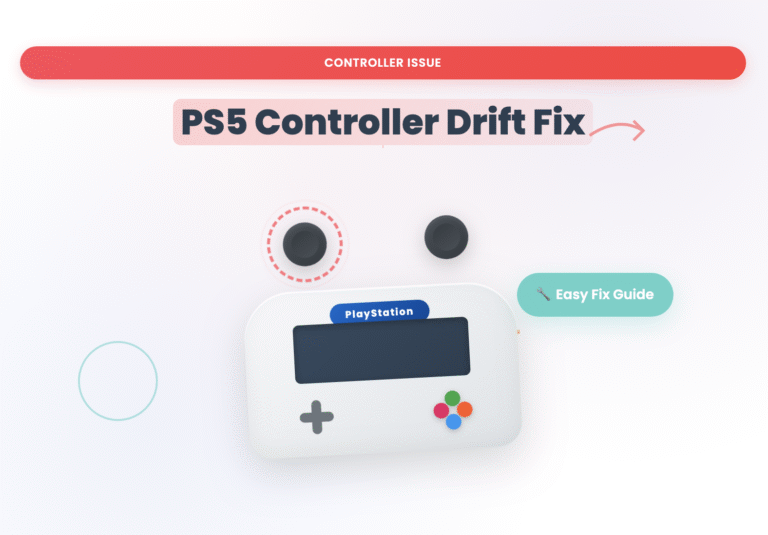



awseome phargrap and very useful