Test Your Game Controller Online – Free Gamepad Tester
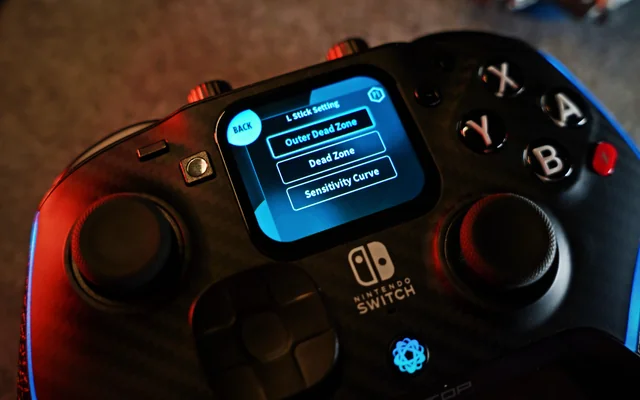
Optimised Homepage Content For PadProTools
PadProTools is a fast, accurate, and free online gamepad tester designed for all major gaming controllers. You can instantly test your PS5, Xbox, Nintendo Switch, or PC controller directly in your browser, no installation, no sign-up, and no setup required.
Whether you’re checking for stick drift, button issues, trigger sensitivity, vibration problems, or deadzone calibration, PadProTools gives you real-time results to help diagnose your controller instantly.
🎮 What You Can Test
- Stick Drift Detection – Identify joystick drift and deadzone problems
- Button Response Test – Check every button, bumper, and trigger
- Vibration Motor Test – Test rumble and haptic feedback
- Trigger Pressure Levels – L2/LT and R2/RT sensitivity
- D-Pad Functionality – Ensure directional buttons work correctly
- Input Lag Check – Test controller latency
All tests run directly through the browser using the modern HTML5 Gamepad API, ensuring fast and accurate results.
🎮 Supported Controllers
PadProTools works with almost every modern controller:
PlayStation
- PS3 DualShock
- PS4 DualShock 4
- PS5 DualSense / DualSense Edge
Xbox
- Xbox 360
- Xbox One
- Xbox Series X/S
- Xbox Elite Series 2
Nintendo
- Joy-Con
- Switch Pro Controller
PC & Other Devices
- USB/Bluetooth PC gamepads
- Arcade sticks and fightsticks
- Steam Deck, ROG Ally
- Third-party controllers
🎯 Why Test Your Controller?
Gaming issues usually start with:
- Stick drift
- Sticky/unresponsive buttons
- Dead zones
- Weak vibration motors
- Trigger calibration problems
- Input delay or latency
- USB/Bluetooth connection drop
PadProTools helps you diagnose these issues quickly so you can clean, repair, or recalibrate your controller before it affects your gameplay.
🔧 How to Use PadProTools
- Connect your controller (USB or Bluetooth)
- Click “Start Testing”
- Press buttons, move joysticks, try vibration
- View real-time input feedback
- Identify issues instantly
Simple, fast, and free.
⭐ Why Choose PadProTools?
- 100% Free – No downloads needed
- Works in Browser – PC, Mac, Chromebook
- Accurate Drift Detection
- Supports All Major Controllers
- Privacy-Safe (no data collected)
- Instant real-time input visualizer
- Clean, user-friendly interface
Your controller should never hold you back test it now and fix issues before they get worse.
⭐ FAQs
Is this gamepad tester safe?
Yes. Everything runs locally on your device. PadProTools does not collect or store any data.
Which browsers work best?
Chrome, Edge, Firefox, and Opera. Safari has limited support.
Why isn’t my controller detected?
Reconnect via USB/Bluetooth, refresh the page, or try a different USB port.
Does this work for wireless controllers?
Yes. Bluetooth and wireless dongle controllers are fully supported.
How do I fix stick drift?
You can clean the analog stick, recalibrate it, or replace the joystick module if the drift is severe.
If you need more information, visit our About Page or Contact Us anytime.
