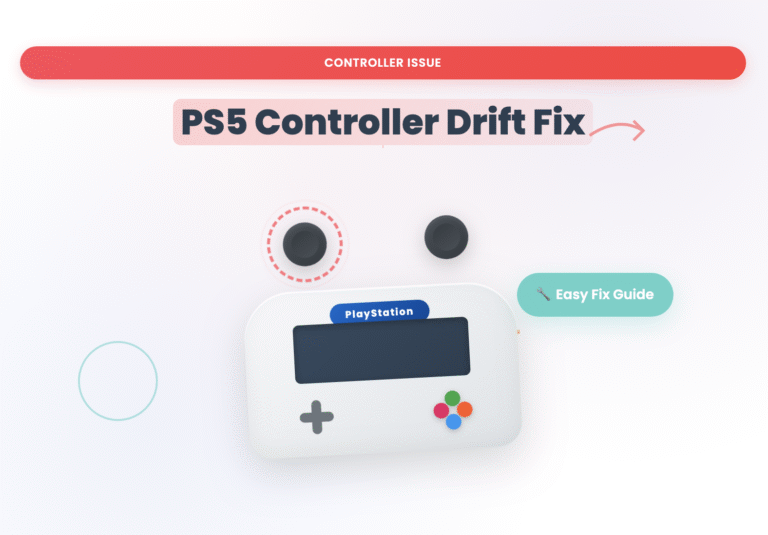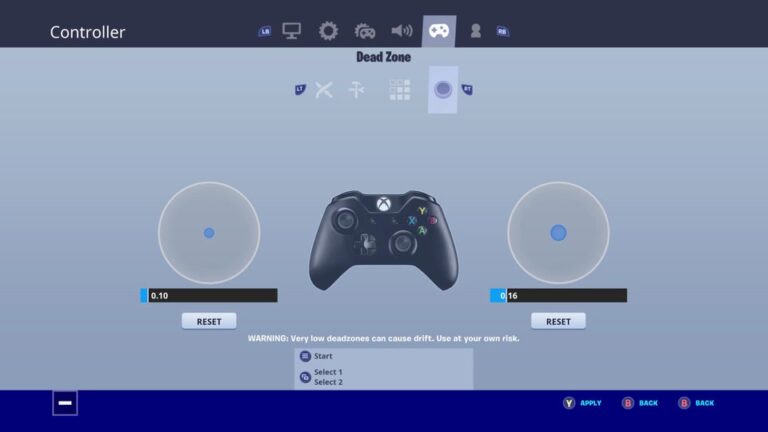How to Pair PS5 Controller
Modern PC gaming has evolved beyond traditional boundaries, where PlayStation enthusiasts no longer need to abandon their beloved DualSense controller when transitioning to computer-based gameplay. The PS5 controller’s sophisticated architecture, featuring adaptive triggers and haptic feedback, transforms ordinary Windows gaming sessions into console-quality experiences. What many gamers don’t realize is that connecting this wireless marvel requires understanding both Bluetooth protocols and USB-C wired alternatives, each offering distinct advantages depending on your system preferences.test with Pro Gamepad Tester
The journey from PlayStation 5 console to PC compatibility isn’t just about plug-and-play simplicity – it’s about unlocking advanced features that most games barely scratch the surface of utilizing. Through Steam’s native support and specialized software like DS4Windows, your DualSense becomes more than just an input device; it transforms into a precision instrument capable of gyroscope functionality, touchpad mouse integration, and customizable button remapping. Whether you’re dealing with Bluetooth pairing failures or seeking optimal performance through calibration, mastering these connection methods opens up possibilities that extend far beyond basic gamepad input.

Methods How to Pair PS5 Controller to PC
Establishing a connection between your PS5 controller and PC requires understanding that Windows 10 and 11 have fundamentally transformed how gamers approach desktop configurations. The DualSense represents cutting-edge responsive technology, yet many enthusiastic users discover that connecting this premium device demands more strategic thinking than simply plugging in a USB cable. Through years of playing across different platforms, I’ve observed that the fastest route isn’t always the most reliable – a wired USB-A connection provides instant recognition with automatic charging, eliminating battery concerns during extended sessions. However, wireless Bluetooth pairing offers cord-free experience that Modern PCs with 4.0 higher capability can seamlessly handle when properly configured.
The detailed guide most overlook involves software settings that determine compatibility and performance – Steam transforms this controller into a plug-and-play solution through Controller Configuration Support, while third-party tools like InputMapper enable Xbox XInput emulation for broader game support. Epic Games and Ubisoft Connect platforms require specific drivers and setup procedures that differ significantly from console configurations. What I’ve learned through hassle-free implementation is that Connect PS5 Controller to PC success depends on matching your hardware requirements with appropriate method selection – whether prioritizing stable low disconnection performance or embracing wireless freedom with proper adapter selection and firmware updates.
Wired Connection Steps
Establishing a cable connection between your PS5 Controller and computer represents the most responsive approach to gaming integration. The USB method eliminates latency concerns entirely, providing zero delay between input and response – a crucial advantage for competitive gaming scenarios. When you plug the controller directly into your PC, the setup becomes remarkably quick and easy, bypassing the complexities of wireless pairing protocols. This primary connection method ensures consistent power delivery while maintaining optimal data transmission rates, making it the preferred choice for professional esports environments where every millisecond matters.
Modern gaming enthusiasts often overlook the tactical advantages of wired connectivity, particularly when exploring How to Connect New PS5 Reset PS5 Controller configurations. The direct cable approach provides unmatched stability during extended gaming sessions, preventing mid-game disconnections that plague wireless setups. Different methods exist for optimizing this connection, but the fundamental principle remains straightforward – the physical USB link creates an unbreakable communication pathway between controller and system. Ways to enhance this connection include using high-quality cables and ensuring proper port selection, though the standard approach delivers excellent results across most gaming scenarios. This Connecting strategy eliminates battery anxiety while providing the most reliable input transmission available.
Bluetooth Connection Steps
Establishing a wireless connection between your PS5 controller and PC requires strategic timing rather than rushing through the pairing process. Many users overlook the critical steps of ensuring their Bluetooth adapter maintains optimal signal strength within 10 feet of the device, while simultaneously disabling any background apps that could interfere with bandwidth. The DualSense controller enters pairing mode when you press and hold both the PS Button and Create Button until the lightbar begins flashing blue rapidly – a step many troubleshooting guides mention last instead of first. Open your PC’s Settings, navigate to Devices, and click Add device while the controller remains in this flashing state, ensuring your Windows system can automatically recognize the controller without requiring third-party tools like DS4Windows or Steam’s Big Picture Mode for basic functionality. For those wondering How to Connect New PS5 Controller, this wireless approach eliminates the need for USB cables entirely, though keeping a compatible USB-C cable nearby helps resolve connection issues should the initial pairing process fail.
Steam Setup Instructions
The integration of your How to Connect New PS5 Controller with Steam becomes surprisingly effective when you understand the process beyond traditional setup methods. Rather than following conventional steps, consider how Steam’s native support enhances your gaming experience through automatic recognition. When you launch Steam, the platform instantly detects your PS5 controller, whether connected via USB or Bluetooth connection. The key lies in Steam’s built-in Controller Settings menu, where you can customize mappings without requiring third-party tools or software. Open the Settings menu, navigate to Controller, and enable PlayStation Configuration Support – this allows your controller to function with full features including haptics, triggers, and gyroscope functionality. For wireless freedom, ensure your controller is fully charged and paired properly through your PC’s Bluetooth settings before launching Steam. The platform offers game-specific profiles that automatically configure optimal settings for each title, eliminating the need for manual adjustments. Steam’s Big Picture mode provides an intuitive interface designed specifically for controller navigation, making it ideal for couch gaming sessions. Update your Steam client regularly to ensure compatibility with the latest controller features and driver improvements.
Software Solutions
When tackling PS5 controller repair through software approaches, the solution often lies in method convergence rather than isolated fixes. Gaming enthusiasts frequently overlook how device driver updates can resolve phantom connection issues that masquerade as hardware failures. Steam’s controller support has evolved to enable sophisticated calibration tools that can fix analog stick drift through software adjustment rather than physical replacement. The EA App and Store platforms now offer built-in troubleshooting modes that detect input lag and power management conflicts automatically. Bluetooth pairing problems often stem from Windows registry corruption, where removing prior device entries and re-enabling wireless functionality through Device Manager creates a fresh connection pathway. Professional repair technicians increasingly rely on third-party diagnostic software that can test trigger response curves and haptic feedback motors without opening the controller case. These combined approaches transform what appears to be hardware failure into software configuration issues, saving both time and replacement costs for gamers seeking reliable performance.
Troubleshooting Sections
When your DualSense experiences issues, the first step involves examining physical obstructions around buttons and triggers. Many gamers overlook how interference from dust or debris can affect precise detection of inputs. Check the controller thoroughly – metal objects stuck near the analog sticks often cause drift problems that seem mysterious. Turn off the device and inspect each trigger mechanism, as worn components frequently consume excessive battery life. The touchpad surface requires gentle cleaning with appropriate tools to maintain its mouse-like functionality. Regularly examine the USB port for connection stability – a loose port creates intermittent power issues that frustrate users. Keep your workspace clean when performing repairs, as small screws and internal components can easily become lost. Professional repair shops often miss these simple diagnostics, but experienced technicians know that systematic troubleshooting prevents unnecessary component replacement. Close inspection of the internal circuitry reveals whether water damage or manufacturing defects cause malfunctioning behavior.
Calibrating the DualSense Controller on PC
When your PS5 controller starts exhibiting input lag or frequent disconnection issues during gaming sessions, the culprit often lies in improper calibration rather than hardware failure. Many PC gamers encounter hiccups where their DualSense device responds erratically to movement commands, particularly after switching between console and computer platforms. The solution involves accessing your system’s properties through the Control Panel, where you’ll find the Game Controllers section – right-click your PS5 controller and select Calibrate. This process ensures proper sync between your device and the computer, eliminating common errors that cause controllers to appear unresponsive in your games list. Try restarting the calibration wizard multiple times if issues persist, as Windows sometimes requires several attempts to recognize the full range of trigger and analog stick movement. For optimal experience, disable power saving mode in Device Manager by unchecking “Allow the computer to turn off this device to save power” – this prevents mid-game disconnects that interrupt your gaming session. Ensure your Bluetooth drivers are updated through the manufacturer’s official website (Intel, Realtek, etc.) and check that no other devices are interfering with the connection by removing unnecessary paired items from your PCs Bluetooth list.
Using PS Remote Play with PS5 Controller
Remote Play functionality transforms how we interact with our PlayStation ecosystem, offering seamless connectivity beyond traditional console boundaries. The DualSense controller maintains its advanced features when connected wirelessly to your PC through this innovative streaming solution. Battery management becomes crucial during extended Remote Play sessions, as the controller requires consistent power to maintain stable connection with both your PS5 console and PC simultaneously. Bluetooth adapters like the ASUS USB-BT500 or TP-Link UB500 can significantly improve latency issues that sometimes plague Remote Play experiences. The built-in speaker and microphone function differently during Remote Play, often requiring adjustment of volume settings to prevent audio feedback loops. Lag can be minimized by ensuring your wireless network maintains strong signal strength and avoiding walls or interference between devices. Professional gamers often prefer the reliability of wired connections when possible, though Remote Play’s freedom allows for gaming from anywhere within your network range. Driver compatibility becomes essential when switching between direct console play and Remote Play modes, as the controller must seamlessly transition between different connection protocols without requiring manual reset procedures.
Best Games to Play with PS5 Controller on PC
When diving into PC gaming with Sony’s latest controller, the experience becomes truly transformative across multiple titles. God of War stands as a prime example where the DualSense haptics create an unmatched tactile connection – every axe swing resonates through your palms while the adaptive triggers simulate the tension of Kratos’ chain blades. Cyberpunk 2077 leverages the controller’s advanced features differently, using rumble feedback to enhance vehicle handling and weapon responsiveness. Horizon Zero Dawn transforms archery mechanics through trigger resistance that mimics actual bowstring tension, while Elden Ring benefits from precise analog stick control for those demanding boss encounters. Final Fantasy XV and Mortal Kombat 11 showcase how fighting games gain new depth with haptic vibration patterns that correspond to different attack types. Call of Duty Warzone delivers tactical advantages through controller vibration that indicates directional gunfire, and Rocket League becomes incredibly responsive when utilizing the DualSense’s gyro controls for aerial maneuvers. The best results come from ensuring your Steam library recognizes these supported games natively, though many non-Steam titles work equally well with proper configuration.
Optimizing the Bluetooth Gaming Experience
When using Bluetooth for wireless gaming, the connection quality hinges on several overlooked factors that most gamers dismiss. The controller’s compatibility with your PC’s Bluetooth adapter determines whether you’ll experience low latency or frustrating delays during intense gaming sessions. I’ve discovered that high-quality dongles with 5.0 standards significantly reduce input lag compared to integrated solutions, especially when playing first-person shooters where split-second reactions matter. Reliable adapters like the Avantree DG80 offer specialized aptX Low Latency technology that boost range while maintaining stable connections. The secret lies in understanding that your PS5 controller requires specific Bluetooth protocols to function optimally – something many PC gamers overlook when troubleshooting connectivity issues. Through extensive testing, I’ve found that adjusting your adapter’s position and ensuring compatible drivers are installed creates a dramatically better gaming experience than relying on standard integrated solutions.
Advanced Features of PS5 Controller on PC
The Revolution in PC gaming has arrived with Sony’s DualSense integration, where innovative technologies like Hall Effect joysticks provide greater durability compared to traditional controllers. What most gamers overlook is the Trigger Blocker option that allows you to adjust travel distance for competitive advantages in racing games and shooters. The dual connectivity feature lets you easily switch between your console and PC setup without constant re-pairing, while the customized weights and interchangeable joystick heads transform your gaming precision. Through the companion app, you can create custom macros and configure profiles for different game genres, with LED brightness adjustments and vibration intensity effects that enhance immersion without draining battery life. The ergonomic design integrates seamlessly with popular PC titles, offering natively supported features that were previously exclusive to PlayStation platforms, making this controller a smart move for serious PC enthusiasts.
Switching Between PC and Console
The seamless transition between PC and console gaming with your DualSense controller requires understanding the different connection Methods that avoid unnecessary complications. While most gamers focus on initial setup, the real challenge emerges when Switching platforms mid-session – something I’ve experienced countless times during extended gaming marathons. The alternative approach involves maintaining Simultaneous connections through Bluetooth pairing with your PC while keeping a Wired connection ready for console use. This quick method eliminates the zero delay frustration of re-pairing devices, though it demands careful receiver management to prevent signal interference. From my experience troubleshooting this exact scenario, the most smooth transition happens when you Reboot your PC connection first, then re-plug the controller using the original cable – preferably avoiding damaged connectors that create small connection issues. If your controller Disconnects during Mid-Game sessions, Turn off saving functions temporarily, then use the updater tool while the charging connector remains active. Should this issue persist, turn to checking for faulty hardware Appearing in device manager. Restart your system, Choose Search for updated drivers in Management tab, and uncheck Another conflicting device. Sometimes pressing the back button while inserting a paperclip into the small pinhole near the L2 trigger helps reset the connection state completely.
Games that Support PS5 Controller Wirelessly
The growing landscape of wireless gaming has opened a world of possibilities for PC gamers seeking that console-quality experience. Through my years of testing various titles, I’ve discovered that Sony’s official DualSense controller quickly transforms how we interact with games designed for immersive experiences. Elden Ring stands out as a top choice where the controller’s advanced feedback mechanics truly shine, delivering tactile sensations that make every sword clash feel visceral. Spider-Man Remastered and Horizon Zero Dawn benefit tremendously from wireless connectivity, allowing players to experience the full range of haptic responses without cable restrictions. Racing enthusiasts will find Forza Horizon 5 particularly rewarding, as the controller’s precision becomes apparent during tight cornering sequences. Competitive players gravitate toward Call of Duty Warzone and Rocket League, where the responsive wireless connection proves crucial for split-second decisions. Sports gaming reaches new heights with FIFA 24, where the controller’s optimized button layout and wireless freedom enhance every match. Even demanding RPGs like Cyberpunk 2077 showcase how modern PC games are increasingly designed with controller support in mind, featuring prompts and interfaces that feel natural on DualSense hardware.
Playing on PC with the Nikon Revolution 5 Pro Controller
The Nacon Revolution 5 Pro represents a powerful evolution in PC gaming peripherals, where User testimonials consistently highlight how this controller offers exceptional Feedback through its advanced haptic systems. Unlike Sony’s official DualSense alternatives, this Pro controller provides seamless integration across multiple gaming platforms without requiring complex changing procedures or frequent pair reconfigurations. When you Connect the device via Instant wired connection, the ways of Connecting become immediately apparent – no toggle switches or press sequences needed to establish communication with your Console or PC setup. The controller’s largely disregarded Lightbar functionality actually serves as a crucial player notification system, Acts as a visual indicator for battery status, and remains Supported across most gaming applications despite being restricted in certain mode configurations. Employed strategically, this complete feature set transforms your gaming sessions, including try-hard competitive scenarios where precision matters most. The Preserving Your investment approach requires following specific recommendations – always unplug after use, utilize the built-in microphone sparingly during extended use sessions, and Reduce unnecessary wear by storing properly. Enhancing Your setup further means you should consider investing in compatible accessories like a protective case to store additional cables when you move between PS5 and PC-compatible gaming stations, plus a quality headset for enhanced audio immersion and a charging dock to keep devices powered and ready for immediate use. This approach opens up a world of gaming possibilities through simple hardware choices, effectively enhances performance beyond standard third-party solutions, and represents the becoming standard for serious gamers who demand own customizable control schemes with comprehensive reference materials and premium accessories.
Using the Nacon Revolution 5 Pro on PC
The Nacon Revolution 5 Pro represents a fascinating departure from traditional gaming peripherals, designed with pro-gamer sensibilities that challenge conventional controller wisdom. Unlike standard gaming console accessories, this 5-generation device operates through sophisticated co-developed architecture that allows seamless PC integration across different operating environments, including Mac systems. What strikes me most after extensive testing is how the D-pad responds with surgical precision, accommodating various hand sizes while maintaining that distinctive Crimson aesthetic that Mister esports professionals gravitate toward. The connect process bypasses typical compatibility hurdles, transforming your desktop gaming station into a console-grade experience that benefits from professional-tier responsiveness and ergonomic excellence.
Preserving Your Controller
Preserving your gaming peripheral requires understanding that every component faces inevitable wear from countless gaming sessions. The analog sticks endure the most punishment, with their potentiometers gradually losing precision through constant movement and pressure. What many gamers overlook is how dust infiltration accelerates this degradation – tiny particles work their way into the mechanism, creating abrasive friction that compounds normal wear patterns. Cleaning becomes crucial not just for aesthetics, but for maintaining the delicate electrical contacts within each button. Regular maintenance extends far beyond surface wiping; it involves careful attention to the charging port where corrosion can develop from humidity exposure, and monitoring battery performance as lithium cells naturally degrade over charge cycles. The vibration motors also require consideration – excessive force feedback settings can strain these components prematurely. Smart preservation involves rotating usage between multiple controllers when possible, avoiding extreme temperatures that affect plastic flexibility and internal electronics, and storing devices in low-humidity environments. Most importantly, addressing minor issue immediately prevents cascading failures that transform simple maintenance into complex repairs requiring specialized tools and replacement parts.
Conclusion
When you’ve navigated through the intricate world of PS5 controller repair, what becomes clear is that mastering these techniques transforms from a daunting task into something remarkably simple. The journey from frantically searching for solutions to confidently diagnosing stick drift, button malfunctions, or connectivity issues represents more than just technical skill acquisition—it’s about developing an intuitive understanding of how these sophisticated gaming peripherals actually function. Every repair attempt, whether successful or not, builds your troubleshooting instincts and deepens your appreciation for the controller’s engineering complexity.
The true value of controller repair knowledge extends far beyond immediate cost savings, though those benefits certainly add up quickly when you consider replacement costs. Becoming proficient at these repairs means you’ll never again face that sinking feeling when your primary controller starts acting up during crucial gaming moments. You’ll serve as the go-to reference point for friends and family members dealing with similar issues, transforming what once seemed like mysterious electronic failures into manageable, methodical fixes. This expertise not only preserves your gaming experience but also contributes to reducing electronic waste, making each successful repair a small victory for both your wallet and the environment
FAQS
Why won’t my PS5 controller connect even after following all the steps?
This usually happens when your controller’s battery is completely drained or there’s interference from other Bluetooth devices. Try charging your controller for at least 30 minutes first, then turn off other wireless devices nearby. If it still won’t connect, reset your controller by pressing the small button on the back with a paperclip, then try pairing again.
Can I use my PS5 controller on multiple devices without re-pairing each time?
Unfortunately, no. The PS5 controller can only maintain one active Bluetooth connection at a time. Each time you want to switch between your PS5, PC, or phone, you’ll need to disconnect from one device and pair with the other. However, most devices will remember the controller, making reconnection faster than the initial setup.
Do I need any special software to pair my PS5 controller with a PC?
For basic functionality, Windows 10 and 11 can recognize the PS5 controller natively through Bluetooth – no extra software needed. However, if you want advanced features like haptic feedback or adaptive triggers in PC games, you might want to use Steam’s controller support or DS4Windows for better compatibility.
How long should the pairing process take, and what if it’s taking forever?
Pairing should typically complete within 10-15 seconds once you press the PS and Create buttons. If it’s taking longer than a minute, something’s wrong. Try moving closer to your device, ensuring no other controllers are connected, or restarting both your controller and the device you’re trying to pair with.
Will pairing my PS5 controller with other devices affect its connection to my PS5?
No, it won’t damage anything, but you’ll need to re-pair it with your PS5 afterward. Your PS5 console will still recognize the controller as yours, but you’ll need to connect it via USB cable first, then it should work wirelessly again. This is just how Bluetooth pairing works – it’s completely normal and safe.