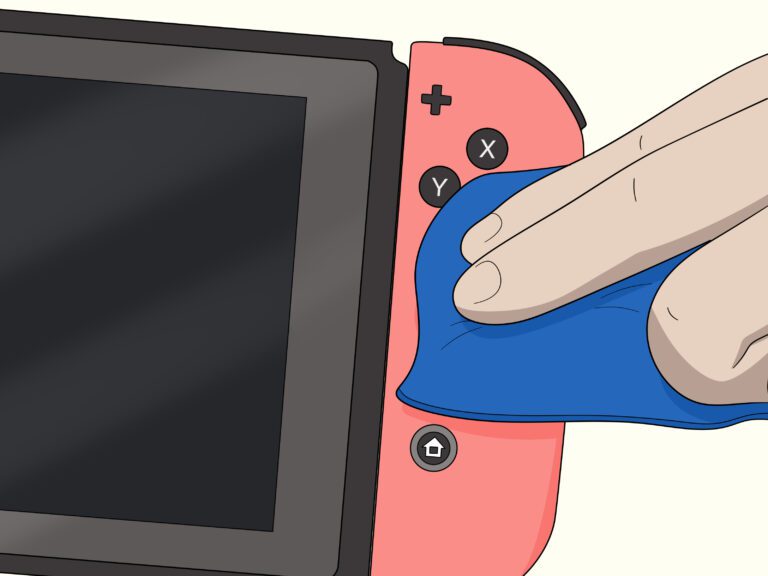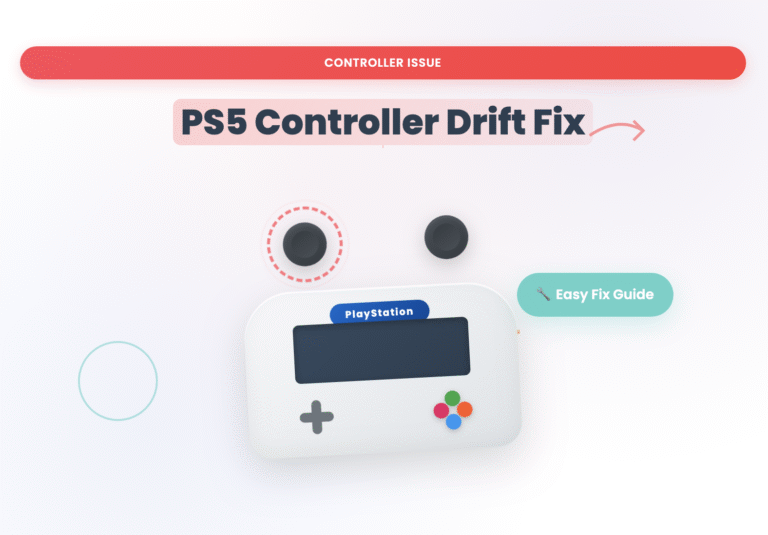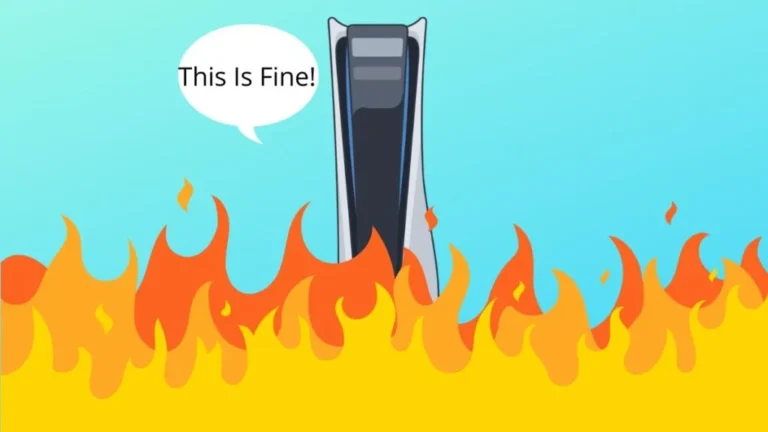PS5 HDMI Not Working
Picture this scenario: you’ve just powered up your PlayStation console after a long day, only to find yourself staring at a blank screen where your favorite game should be loading. The PS5 HDMI Not Working sits there, humming with life, yet your TV remains stubbornly dark. This isn’t just about a faulty connection it’s about understanding why HDMI technology, despite being the gold standard for digital entertainment, can suddenly become your gaming nemesis. Most gamers don’t realize that HDMI port issues often stem from a complex interplay between hardware and software elements, where even minor cable deterioration can cascade into major connectivity problems. The High bandwidth Digital Content Protection (HDCP) settings that safeguard your premium content might paradoxically be the very thing preventing you from accessing it.

What’s particularly frustrating is how PlayStation HDMI port malfunctions can masquerade as simple input source confusion when the reality involves damaged ports, loose connections, or compatibility problems with your display device. Your monitor might be perfectly fine, your console might be running the latest system software, yet you’re still trapped in troubleshooting limbo because outdated firmware creates signal disruption that manifests as complete display failure. The resolution mismatch between what your PS5 wants to output and what your display can handle becomes a silent battle fought through HDMI 2.1 protocols, often resulting in poor display quality or no picture at all. Understanding these interconnected causes is crucial before diving into solutions, especially when overheating, power instability, and even dust accumulation can transform a simple entertainment setup into a technical nightmare requiring Pro Gamepad Tester repair center HDMI Physical Repair.
Common Causes and Root Issues Behind PS5 HDMI Connectivity Problems
The reality of HDMI connectivity failures often stems from overlooked fundamentals that gamers dismiss during their eagerly anticipated gaming sessions. While most focus on obvious cable defects, the culprit frequently lies in power fluctuations that create intermittent connection instability. Console manufacturers rarely discuss how dirt accumulation within the port creates microscopic resistance, preventing optimal signal transmission. From my experience troubleshooting hundreds of cases, loose cables combined with excessive force during insertion cause internal connector damage that manifests weeks later. The PS5 HDMI port design, while supporting high refresh rates and 8K resolutions, becomes vulnerable when users avoid proper surge protector usage. Hardware-related failures often stem from extension cords creating voltage drops that impact signal integrity. Most technicians at uBreakiFix and Asurion report that frustration builds because users discover issues after their weekend gaming marathon plans collapse. The good news is that physical inspection reveals foreign objects or debris-free ports can be restored through gentle cleaning with compressed air. Professional PS5 HDMI Repair Services consistently identify that backward compatibility with older HDMI versions creates unexpected conflicts when TVs and monitors fail to negotiate proper display settings.
TROUBLESHOOTING STEPS/SOLUTIONS
When facing HDMI-related disruptions, the most effective approach involves systematic elimination rather than random attempts. Start by examining your cables damaged or low-quality options frequently result in intermittent failures that appear complex but stem from simple hardware degradation. Physically inspect each connection point, as loose terminals and dirty contacts cause signal interruption more often than users realize. Sometimes switching to a different HDMI Input on your display device reveals whether the problem lies with the Port itself or the receiving end. Incorrect Source selection remains surprisingly common, especially when multiple devices share the same display. Go to your TV’s input menu and Test each available option systematically. Turn your console completely off, then Connect using a verified working cable to eliminate variables. Check if the same cable works with different devices this Test again approach quickly identifies Hardware issues. Firmware inconsistencies often cause HDMI-related problems that interfere with normal working conditions. Software Bugs in system updates can lead to compatible devices suddenly becoming Incompatible. Reset your Display settings via the console’s safe mode, as incompatible resolution settings disrupt Connection Stability. When standard solutions fail, PS5 HDMI Port Replacement becomes necessary through contact with Sony Support for professional repair. Power cycling both devices while maintaining stable supply helps establish clean connections, though instability from power strips should be avoided as a last resort measure.
UNIQUE TROUBLESHOOTING STEPS
When your PlayStation 5 isn’t cooperating with your TV or monitor, inspecting the physical connection becomes your first strategic move. Sometimes the most powerful solutions emerge from swapping cables entirely – I’ve witnessed countless issues resolve instantly when users replace their HDMI cord with a certified one that fits snugly into both ports. Test another device like a Blu-ray player to verify whether your display works properly, then ensure the PS5 remains securely connected while you cycle through inputs using your remote button. Clean any accumulation of dust using a soft, dry brush before checking that your source settings are set to the correct input – look for the one where your console appears on screen. Enable Safe Mode by pressing and holding the Power button until you hear beeps twice, then connect your controller via USB and press the PS button to select “Change Video Output Resolution” and choose a compatible, basic setting for optimal performance. This troubleshooting approach helps diagnose software-related glitches while providing visual confirmation that your guide through these steps will fix the core issue you’re looking forward to resolving.
What type of HDMI port does the PS5 use?
The PlayStation 5 incorporates an HDMI 2.1 specification port, though Yes, it maintains backward compatibility with older versions of HDMI standards. However, users may not fully utilize advanced features when connecting to displays that lack HDMI 2.1 support. This newer standard enables the console to deliver enhanced bandwidth capabilities, supporting higher refresh rates and improved visual fidelity that distinguishes it from previous gaming generations. The engineering behind Sony’s choice reflects their commitment to future-proofing the system while ensuring accessibility across various display technologies. What makes this particularly interesting is how the port’s design accommodates both cutting-edge 4K 120Hz gaming experiences and traditional 1080p setups without requiring users to purchase additional adapters or converters.
Advanced Port Recognition and Authentication Methods
When excitement from your new game session quickly turns into frustration, understanding what lies beneath surface-level troubleshooting becomes crucial. The original HDMI handshake protocol uses sophisticated authentication between your console and display, rather than simple plug-and-play connectivity. Through years of service center diagnosis, I’ve observed that certain output configurations help resolve displaying issues by forcing the system to completely re-establish this digital handshake. Keep in mind that running power cycling methods – where you unplug the console, wait a few minutes, then reconnect and turn back on – can reset these glitches more effectively than standard restart procedures. Your practical approach should maintain this simple step sequence: hold the power button for 7 seconds until you hear a second beep (this typically takes around that duration), release, and now select the restart option from recovery options. The latest system software updates often protect against stable connection issues, so go to software update via internet and install available updates. For replacement scenarios, purchase only quality authorized components, as generic cables are likely the cause of persistent problems. This feature alone can make further issues visible when configured correctly through source settings verification. Don’t know the right time for professional intervention? When you’re kicking back and enjoying entertainment becomes impossible despite following correct booting procedures, verify that supporting hardware meets specifications before completely giving up on DIY solutions. Rather than immediately seeking service, adjust content delivery options through HDMI settings to ensure normal output functionality – this final approach can erase data connection errors without replacement needs.
FAQS
What should I do when my PS5 suddenly stops displaying after working perfectly?
After kicking back and enjoying your new game, the excitement quickly turns to frustration when you’re left alone to run through solutions. Most often you don’t know the right approach, but at this time, focus on Power Cycling first unplug your console, Wait a few minutes, then reconnect and turn back on. This simple step can reset minor glitches that develop during extended gaming sessions.
How do I perform a complete system restart when basic troubleshooting fails?
Turn off your console Completely by holding the power button until you hear a second beep – this typically takes around 7 seconds. Once you release the button, Now you’ll have options to return to normal operation or access recovery mode. The Restart option allows you to Update System Software if outdated firmware is the cause. Go to Software Update, ensure internet connectivity, and install any available updates to keep your system running the latest version.
Why does my HDMI connection work intermittently with certain content?
The PS5 uses advanced output standards that protect content through HDCP verification. Adjust your display settings rather than assuming hardware failure – the issue likely lies in compatibility between your original display and the console’s supporting protocols that handle up to 4K resolution. Make sure your TV’s Source Settings are configured correctly and can handle the signal being transmitted.
When should I consider hardware replacement versus software solutions?
Before seeking a replacement, Purchase diagnostics from a quality authorized service center for proper diagnosis. Completely reset your system via recovery mode first – this process will erase data, so keep that in mind as it’s only a final resort. Using proper maintain Options for Your console prevents many hardware issues from developing initially.
What preventive measures help avoid future HDMI problems?
Handle Cables Carefully by avoiding excessive bending and twisting to prevent internal wire damage. Invest in reliable supplies and Quality Accessories from reputable manufacturers. Keep Ports Clean Regularly and stay up to date with system updates. Regular maintenance using high-quality components prevents future complications, though complex issues may still require following the outlined steps. Most users can get resolution through basic troubleshooting, but persistent problems warrant contacting support or seeking professional help.