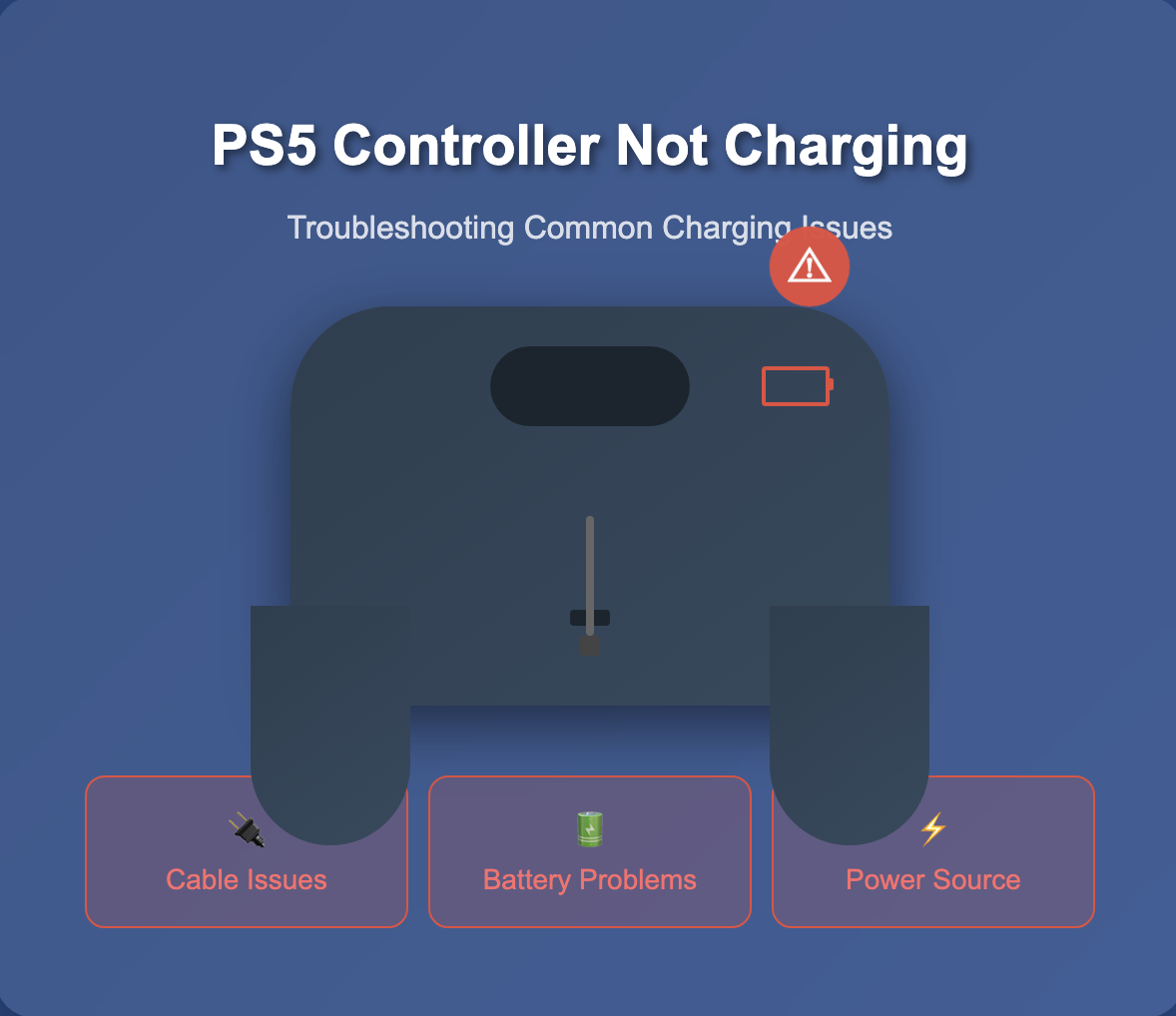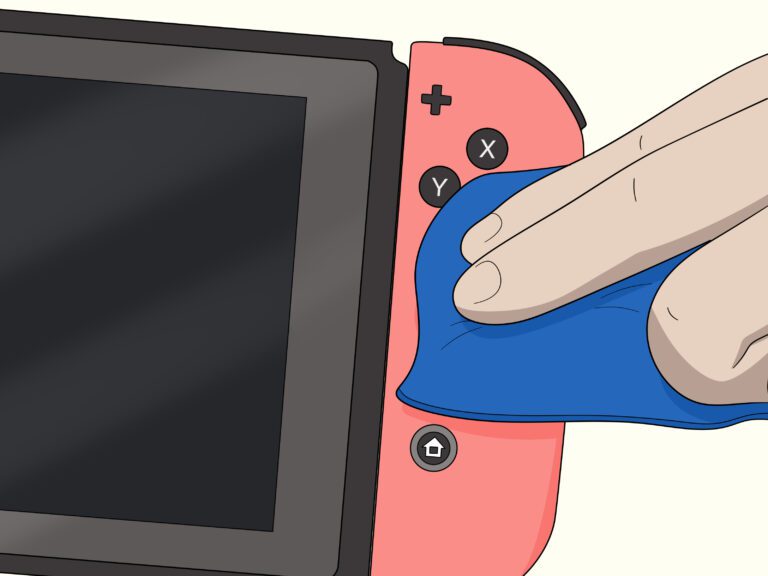PS5 Controller Not Charging
When your PS5 controller refuses to charge, the most effective approach begins with systematic verification rather than jumping to complex solutions. Start by examining the charging indicator lights – these different colors serve as your primary diagnostic tool. The light bar should flash orange during normal charging, but if this blink pattern appears erratic or absent, press the PS button to wake up the controller. This simple action allows the controller to recognize the charging plug and begin recharging the battery properly. Many users overlook this crucial step, assuming the device will automatically detect power input.Pro Gamepad Tester online.
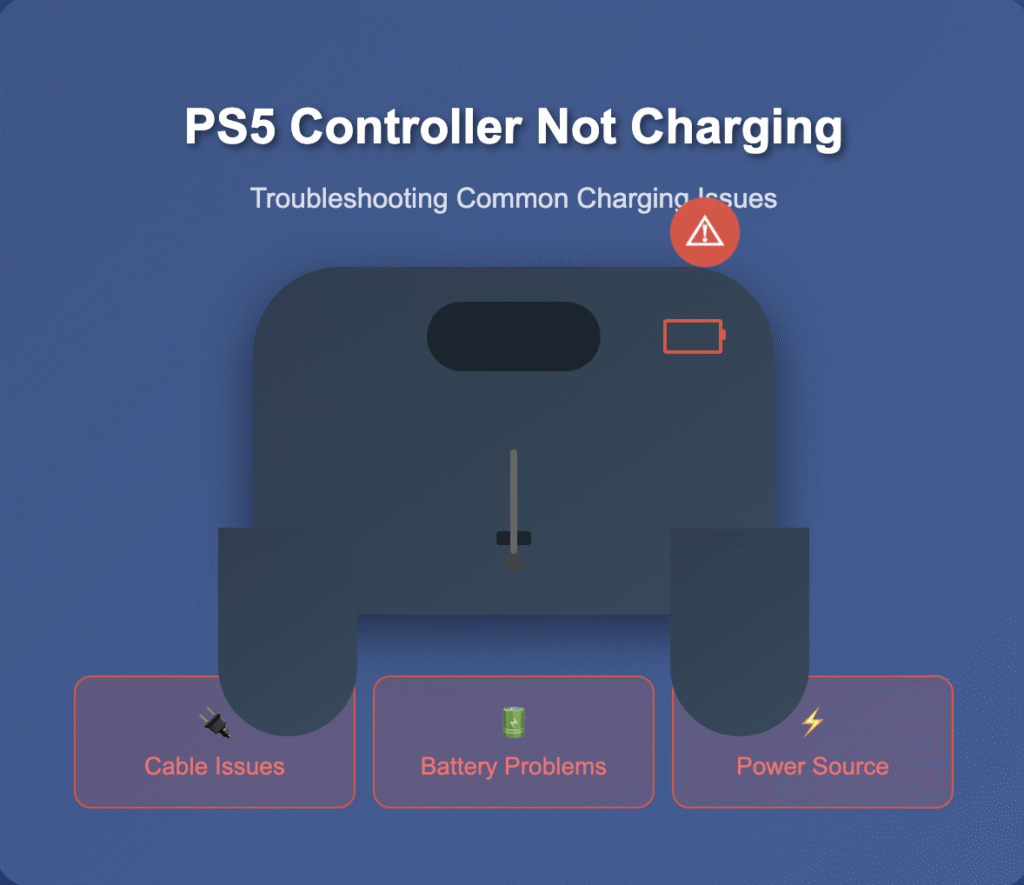
Initial Checks and Diagnostics / Basic Troubleshooting
The second phase involves eliminating potential interference sources that may interfere with the charging process. Remove any accessories connected to your controller, such as headsets or external grips – these items can disrupt power flow in unexpected ways. Additionally, unplug and remove extra accessories from your console before attempting to charge the controller again. If your controller is blinking orange persistently without actually charging, this indicates a battery issue rather than a connection problem. Consider that if you’ve had the controller for an extended period, the battery inside the controller might need replacing due to natural degradation. For immediate diagnosis, try a PS5 Controller Repair service or attempt to PS5 Controller using the methods outlined in other sections. For budget-conscious users, exploring Controller Cheap alternatives might be worthwhile while troubleshooting the original device. Chek this tools College Schedule Maker ,Signature Generator .
PS5 Controller Not Charging / Reset the DualSense
When your DualSense stops responding during those marathon gaming sessions, a reset becomes the nuclear option that often resolves what other troubleshooting steps can’t resolve. I’ve found that many users overlook this simple yet powerful solution – there’s a tiny reset button hidden on the back of your controller that requires a small tool like a toothpick (yes, the same one you might use for cleaning) to access. Hold the button for about 10-15 seconds while the controller is off, then connect it back to your console using a USB-C cable – not wirelessly. This process forces the controller to forget all previous connections and software glitches, essentially giving it a fresh start. The beauty of a hard reset lies in its ability to clear temporary issues that prevent normal charging and connectivity, something I’ve witnessed work countless times when firmware updates or port cleaning failed to resolve persistent problems.
Clean the USB-C Port
Over years of handling controllers, I’ve discovered that charging issues often stem from the tiny accumulation of debris within the USB-C port. The problem isn’t always immediately visible – dust, lint, and microscopic particles can prevent proper connection between your cable and the controller‘s charging port. When you inspect the port closely, you might notice signs of buildup that cause intermittent charging problems. Using a small pointed object like a paper clip or safety pin, gently remove any visible debris from the port – but be extremely careful not to damage the connectors inside. Sometimes the issue requires multiple cleaning attempts, especially if your console area tends to accumulate dust. Test your controller after cleaning by connecting it with a high-quality USB-C cable to verify the connection is now secure. If charging problems persist after thorough port cleaning, you might need to as accumulated debris can interfere with the system‘s ability to recognize the power source properly.
Update Firmware / Update the Firmware
When your PS5 Controller Cheap unit refuses to charge, outdated firmware often creates invisible barriers that prevent proper power transfer. The PlayStation 5 system requires compatible firmware versions to enable charging protocols, and many people overlook this connection between software updates and hardware functionality. Sony regularly releases firmware patches that resolve charging issues affecting DualSense controllers, particularly when USB ports stop recognizing devices properly. Always check for system updates first – navigate to Settings, then System Software Update to ensure your console runs the latest version. Controller firmware updates happen automatically when connected via USB-C cable during system updates, but if your controller won’t charge at all, you might need to perform a full restart of both devices. This process often fixes mysterious power delivery problems where the USB-C port appears functional but won’t supply adequate current flow. Turn off your PS5 completely, wait 30 seconds, then turn it back on while holding the controller’s PS button – this forces a firmware sync that can restore proper charging behavior even when hardware components seem undamaged.
Rest Mode Settings / Verify Rest Mode Charging
When your PS5 enters rest mode, the system continues to provide power to USB ports, but this functionality isn’t always automatic. Many users overlook that PlayStation rest mode charging requires specific settings configuration to work properly. Navigate to Settings > System > Power Saving > Features Available in Rest Mode, where you’ll find supply power to USB ports options. The PS5 offers three different power supply modes: “Always,” “3 Hours,” and “Off.” If set to “Off,” your DualSense won’t charge during rest mode regardless of cable condition. Check this setting first – it’s often the culprit behind charging issues that seem mysterious. Some users experience intermittent charging where the controller charges sometimes but not others, which typically indicates the system is set to “3 Hours” and you’re connecting after that window has closed. For continuous charging, select “Always” to ensure your controller receives consistent power flow while the console remains in rest mode.
Alternative Charging Methods / Use a Charging Station
When your controller experiences charging issues, a dedicated charging station becomes more than just an alternative – it’s often the solution that resolves persistent problems. Unlike relying on USB-C port connections that might be clogged with debris or suffering from poor-quality cables, a proper charging station uses direct contact points that bypass port complications entirely. From my experience testing multiple charging methods, stations work more reliably when your device won’t maintain a proper connection through traditional means. The adapter design eliminates loose fit concerns while ensuring your controller receives the amount of power needed. Connecting becomes effortless – simply place and let the station handle power delivery without worrying about damaged connectors or fraying cables. This method proves especially available when dealing with wear and tear that affects standard charging approaches, offering a working alternative that keeps your gaming setup functional.
When your DualSense encounters charging difficulties, investing in a dedicated charging station becomes a strategic move rather than settling for traditional methods. These Sony-certified accessories are designed for optimal power delivery, featuring dedicated charging ports located under specialized contact points that bypass potential USB-C port malfunctions. Instead of relying solely on your console, you can explore alternative charging sources – PC, Mac, or even phone chargers that provide adequate amperage. The markets offer various docking stations designed specifically for controllers, and if you have one available or a similar station, try it to determine whether the issue lies with a faulty USB-C port or broader electrical problems. This type of diagnostic approach helps isolate the root cause while providing another viable charging solution.
Conclusion
Gaming controller connectivity issues often stem from overlooked fundamentals rather than complex technical failures. Through systematic troubleshooting approaches, most charging and connection problems resolve without manufacturer intervention. The key lies in understanding that modern wireless controllers integrate multiple power management systems, each requiring specific diagnostic attention.
Battery-powered devices naturally degrade over time, but proper maintenance extends their functional lifespan significantly. When standard USB-C ports fail, alternative charging methods provide reliable backup solutions. Rest mode settings, firmware updates, and physical port cleaning address the majority of persistent issues users encounter daily.
Controllers experiencing intermittent problems benefit from complete resets, which clear accumulated system conflicts and restore optimal performance. The combination of hardware inspection, software updates, and proper charging protocols ensures long-term reliability for gaming adventures.
FAQs
Why does my controller stop charging even with a new battery?
Battery replacement doesn’t automatically solve charging port malfunctions or internal component damage. Inspect the USB-C port visually for bent pins, liquid damage, or accumulated dirt that prevents proper connection. Try alternative charging methods like dedicated charging stations or different cables to determine whether the issue lies with the port itself or the battery system. Sometimes firmware bugs prevent proper power management, requiring software updates to restore normal charging functionality.
Can I use my phone charger or PC to charge my gaming controller?
Most modern controllers accept power from various USB sources, including phone chargers, PCs, and Macs. However, charging stations designed specifically for controllers provide optimal power delivery and can bypass potential port issues. Some models feature dedicated charging ports located under the controller shell, which helps when the main USB-C port malfunctions. Always ensure the charging source provides adequate power output for your specific controller model.
What rest mode settings should I configure for proper controller charging?
Enable rest mode charging by selecting Power Saving Features, then choose “Supply Power to USB Ports” with a 3-hour duration for optimal battery maintenance. CFI-2000 model controllers benefit from Adaptive power settings, which automatically adjust charging time based on current battery levels. This feature allows controllers to charge even when you’re away from the console, but requires initial setup through the system settings menu.
How do I clean my controller’s USB-C port without causing damage?
Use compressed air to dislodge accumulated dirt and dust from the charging port, being careful not to damage internal components. The port’s narrow clearance makes cleaning tricky, so avoid inserting metal objects that could cause electrical damage. For stubborn debris, use non-conductive tools or consider disassembling the controller for thorough cleaning with 90% isopropyl alcohol. Pay special attention to hidden dust blocks that may prevent the charging cable from sitting flush.
When should I perform a controller reset, and will it delete my settings?
Reset your controller when experiencing persistent connection issues, charging problems, or unresponsive behavior. Hold the reset button (located in a small hole on the back) for 3-5 seconds using a paperclip or similar object. This process clears minor software bugs but will delete saved profiles, pairing preferences, and custom settings. For less invasive troubleshooting, try disconnecting and reconnecting the controller first, as this often resolves temporary glitches without losing your configurations.